3.0 Requesting Customer Statements
Request Customer Statements
Overview
To send statements out of Softbase 3.0 use the following form.
Softbase Release Number
3.0.0.469
Softbase Updates and Setup
- Customer Changes
- A new statement email address has been added to the customer record. If this record is populated this will be the address statements are emailed to. The system will still email statements to the Invoice Email Address if the new field isn't populated. If the new field is populated the system will only use the statement email address value.
- AR Customer Statements
- We have added new fields to the AR Customer Statement screen.
- As Of Date - this date will define what invoices are included on the statement. Any invoices, or payments if included, after the Effective Date will be excluded from the statement.
- Include $0.00 Statements - if this is checked it will allow $0.00 statements to be emailed/printed. Previously these statements were never sent from Softbase.
- Include Credit Balance Statements - the default for this is checked which will email/print statements that have a credit balance. If the new field is unchecked the system will not email/print credit balance statements.
- Include Received Payments - if this field is checked the statement report will include a section at the end of each customer that displays the payments that have been received and the invoices paid with each payment. When this field is checked there is a new text field that will allow the user to define how many days payments to include. The default is 60 days.
- Comments - If a comment is entered in the text box it will print on the statement directly after the new aging section. The comment will print exactly as it is entered in the text box.
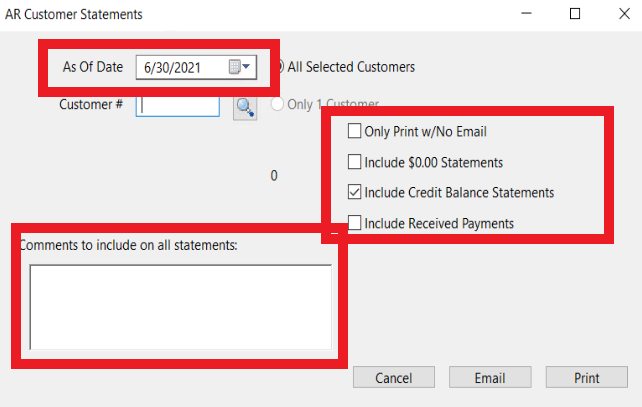
- Statement Report Changes
- The red section below is the new invoice aging section that will print after each customer.
- The blue section is the new, optional Applied Payments section that prints after the aging section.
- The green section is where finance charge information will print. Finance charges are calculated based on the information entered in the branch record. Also, finance charges are calcualted on finance charges.
- The black section is the new, optional Comments.
Related Articles
3.0 How to e-mail an invoice to the financing customer rather than the bill to customer on a work order.
If you wish to e-mail the invoice to the leasing/financing customer, you will want to do so from AR inquiry and not from the invoice preview within invoicing. If you choose the invoice and select file - Email PDF from within AR inquiry, it will load ...3.0 Paying an AR customer invoice with a credit memo from a vendor.
This process is often used when you have a vendor account that is also a customer. If the vendor issues a credit to issue against an invoice on the AR side, you can apply the credit within the AP process to apply it against an AR invoice. This will ...3.0 How do I merge customers in AR?
In the application, you can use the "Change #" option in the customer record to update the customer record to match that of the customer you wish to merge it into. For example, if I have customer 999 and want to merge it into customer 012815, I would ...3.0 How do I process a warranty work order?
Softbase has a recommended process for warranty work orders that will need to be billed to a warranty vendor. First, you will need to have a warranty customer identified and set up in the system. Typically, this customer will be designated as both an ...3.0 What do the colors mean in the WIP inquiry tab?
For most departments in Softbase, work orders in the WIP tab of Softbase are highlighted based upon the following: Light red- Credit approval needed Yellow- Credit Approval granted For the rental department, however, the colors denote the following: ...